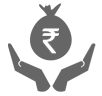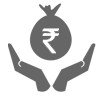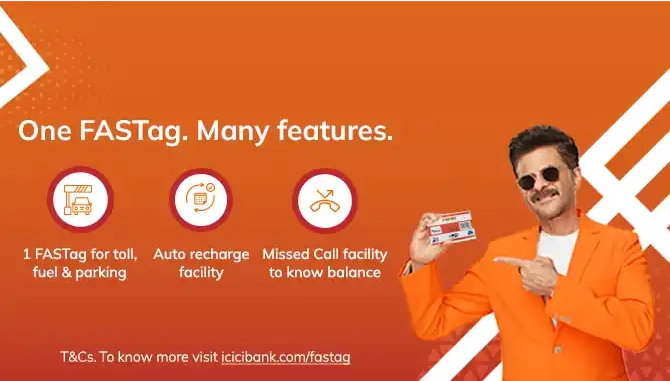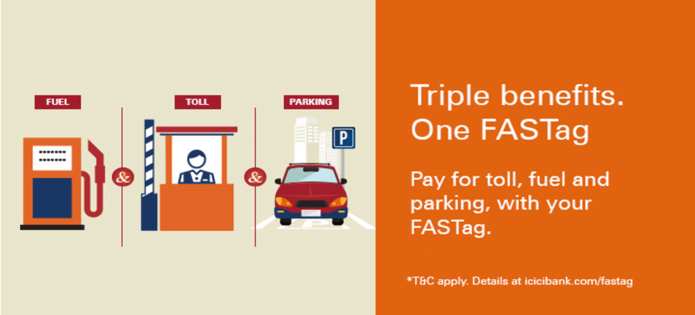FASTag is an electronic toll collection system that enables users to pay tolls while travelling without stopping and paying in cash. Recharging your FASTag Account is essential to ensure a seamless toll payment experience.
For the first-of-its-kind, you can now set Standing Instruction (SI) from Retail Internet Banking(RIB)/iMobile Pay app and simply forget the hassles of recharging your ICICI Bank FASTag every time. With this facility, your FASTag account gets automatically recharged when the amount goes below the threshold limit
All About FASTag Recharge
How to Recharge FASTag?


Recharging your FASTag is an easy procedure that offers flexibility and convenience. There are several options for doing this. Let us discuss two well-known methods of FASTag recharging:
- Using ICICI Bank iMobile Pay App.
- Through UPI Payments
Using the iMobile Pay App
- Log in to the App: Using the ICICI Bank iMobile Pay App for FASTag recharge is easy. Login to the iMobile Pay App. Ensure you have your username and password handy, so that you may access the app securely
- Select ICICI FASTag: Go to the app dashboard; under ‘Travel & Shop’ find the ‘ICICI FASTag’ icon. This icon directs you to the FASTag management section
- Enable Auto Recharge: The auto recharge feature is particularly useful for ensuring you never run out of balance. Enter the vehicle number, set the minimum and maximum recharge amounts and provide your Savings Account Number. This automates the process, linking it directly to your account
- Confirm Details: Always double-check the details you have entered before confirming. This prevents errors in the recharge process and ensures a smooth transaction.
Through UPI Payments
- Open any UPI-Enabled App: Many UPI apps like Google Pay, PhonePe or Paytm can be used for this purpose. Make sure the app is up-to-date
- Select FASTag Recharge: Most UPI apps have a section for bill payments or recharge. Navigate to this section and select FASTag recharge
- Enter Recharge Details: It is crucial to provide an accurate FASTag number and recharge amount to avoid failed transactions
- Complete Payment: UPI payments are generally quick. Follow the on-screen instructions to authorise the payment and your FASTag will be recharged almost instantly.
Using these methods ensures that your FASTag remains topped up, allowing for seamless travel through toll plazas without any delays. Whether you prefer the detailed control offered by the iMobile Pay App or the quick and easy UPI payments, recharging your FASTag has never been more convenient.
What are the benefits of using FASTag?


Here are the key benefits of using FASTag:
- Time and Fuel Savings: Using FASTag, you can avoid stopping at toll plazas, which can save you a lot of fuel and travel time
- Decreased Congestion: It allows cars to pass through toll booths more easily thereby reducing traffic jams
- Expense Tracking: You will receive regular notifications about toll transactions, which makes it easier to monitor and evaluate toll expenses
- Eco-friendly Benefits: Reducing gasoline consumption and paper waste is environment-friendly
- Conversion Ease: You can quickly convert your existing toll passes to FASTag to guarantee a smooth transfer and continued convenience.
Recharge FASTag Using IMPS/RTGS/NEFT


Log in to Internet Banking (ICICI Bank/Non-ICICI Bank)
Select 'Payments & Transfer' ➔ 'Fund Transfer' ➔ 'Add New Payees'
To 'Add new Payee' enter the below details for:
BENEFICIARY TYPE: NEFT/IMPS/RTGS
BENEFICIARY ACCOUNT NUMBER: ETOLXXXXXXXX
IFSC CODE: ICIC0000104
BENEFICIARY ACCOUNT NAME: ETCPOOL
Log in to the mobile app/Internet Banking website of your bank
Select 'Payments & Transfer' ➔ 'Fund Transfer' ➔ ' Other Bank Account'
Enter the below details for:
BENEFICIARY TYPE: NEFT/IMPS/RTGS
BENEFICIARY ACCOUNT NUMBER: ETOLXXXXXXXX
IFSC CODE: ICIC0000104
BENEFICIARY ACCOUNT NAME: ETCPOOL
NOTE:
where XXXXXXXX is a 8 digit FASTag customer ID
Any payment initiated with other mode apart from NEFT/IMPS/RTGS will be rejected.
Same client code (ETOL) will be used from CUG, ONE WALLET as well as MPOS customers.
No space between client code (ETOL) and customer id (XXXXXXXX) while entering Beneficiary account number.
As said code is enabled based on API Based it will help to reduce the overall TAT for processing of the transactions.

Auto Recharge FASTag with iMobile Pay
To set Auto Recharge through iMobile Pay app, follow the below simple steps:
- Log in to iMobile Pay app
- Select 'ICICI FASTag' icon from the dashboard
- Switch on 'Auto Recharge' for your linked vehicle
- To set the 'Auto Recharge' for a vehicle enter:
- Vehicle Number
- 'If, my FASTag balance drops below': Minimum amount of 100
- Then Recharge my FASTag with': Maximum amount of 10,000
- 'Savings Account Number'
- Confirm
FAQs - FASTag Recharge
What is the minimum/maximum recharge amount?


When recharging your FASTag, you can start with a minimum of ₹ 100 and go up to a maximum of ₹ 1,00,000. This flexibility allows you to select any amount within this range that suits your needs when recharging your FASTag wallet.
Are there any charges for recharging FASTag?


No, there are no charges for recharging your FASTag account. However, there are certain charges related to getting one. These are:
- Joining Fee: A one-time fee of ₹100 (including taxes) for activating your FASTag
- Security Deposit: A refundable deposit varying by vehicle class, used if toll charges exceed your balance
- Threshold Amount: A minimum recharge is required during activation, ensuring sufficient funds for immediate toll payments based on vehicle class.
What if the recharge amount is not credited to my FASTag account?


If you have recharged your FASTag account through the ICICI Bank portal and the amount is debited from your bank account but not credited to your FASTag, contact ICICI Bank Customer Service Centre immediately. Place a request to initiate a reversal of the transaction to ensure the funds are correctly credited to your FASTag account without delay.
FASTag Related Videos