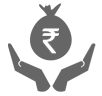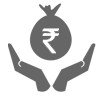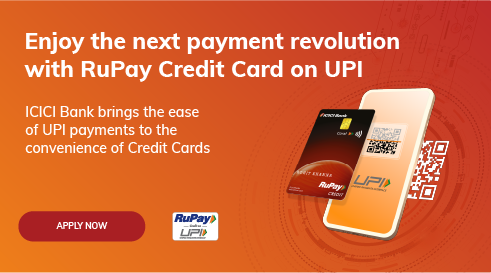ICICI Bank RuPay Credit Card holders can now link their RuPay Credit Cards to UPI on the iMobile app with the following steps:
Step 1: Download & log in to the iMobile app
Step 2: Select ‘UPI transactions’
Step 3: Click on ‘Manage’
Step 4: Select ‘My Profile’
Step 5: Click on ‘Link Your RuPay Credit Card to UPI’
Step 6: Enter the VPA ID of your choice and check its availability
Step 7: Click on ‘Proceed’
Step 8: Select the RuPay Credit Card number to be linked
Step 9: Click on ‘Confirm’.
Please refer to the Most Important Terms & Conditions (MITC) for UPI on CC Terms & Conditions
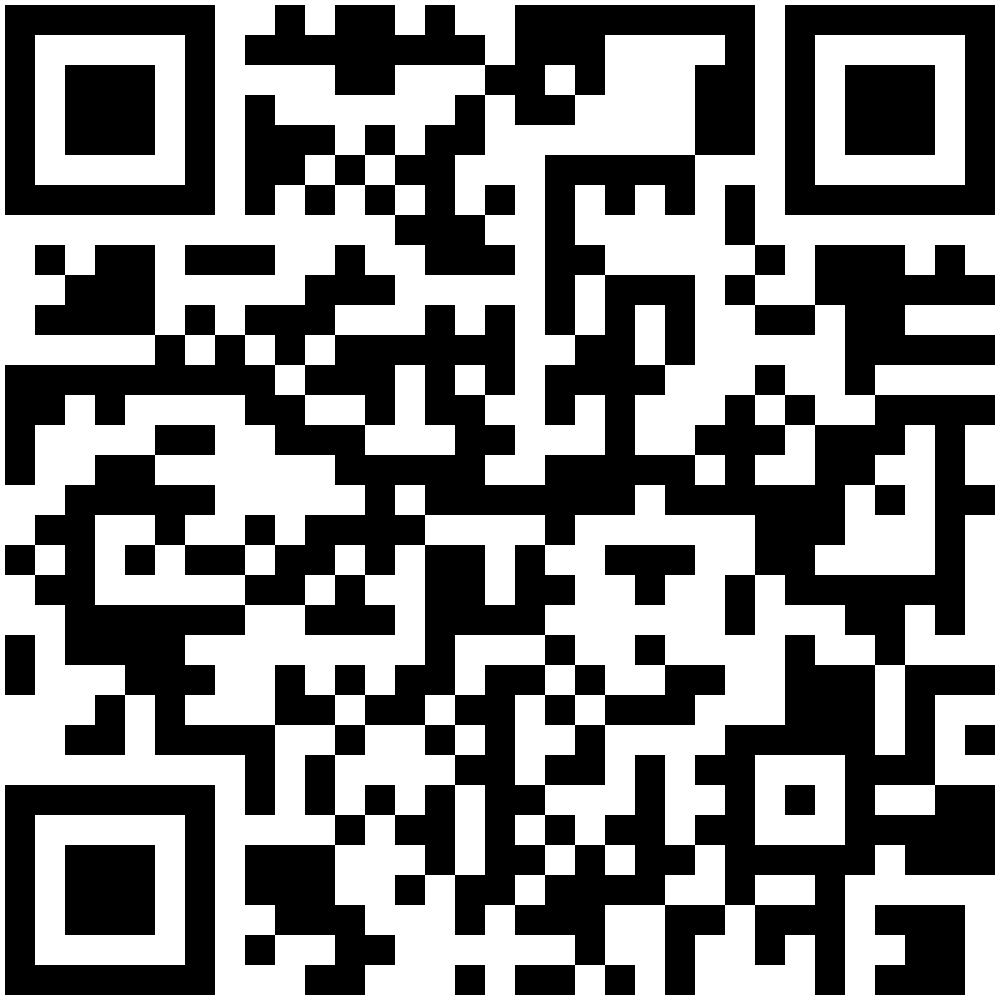
Scan QR to Link Your RuPay Credit Card to UPI
ICICI Bank RuPay Credit Card holders can pay at merchant QR Code with the following steps:
Step 1: Download & log in to the iMobile Pay app
Step 2: Select ‘Scan any QR’
Step 3: Scan the QR code of the merchant
Step 4: Enter the amount to be paid
Step 5: Select ‘ICICI RuPay Credit Card’ from the list of VPAs created
Step 6: Click on ‘Review Payment’.
Step 7: Review the Payment details and click on ‘Confirm’
Step 8: Enter M-PIN created for the iMobile Pay app.
Please refer to the Most Important Terms & Conditions (MITC) for UPI on CC Terms & Conditions
ICICI Bank RuPay Credit Card holders can use the following steps for conducting payments at online merchants by entering the VPA linked to RuPay Credit Card:
Step 1: Enter the VPA ID created for RuPay Credit Card on the merchant page and click on ‘Request Payment’
Step 2: Download & log in to the iMobile Pay app
Step 3: Select ‘UPI transactions’
Step 4: Select ‘Payment Requests’
Step 5: Under the tab labelled ‘Pending with me’, all active collect requests will be shown
Step 6: Select the payment from the list of active collect requests and click on ‘Accept’.
Step 7: Review the payment details and click on ‘Confirm’
Step 8: ‘Payment Initiated’ Page will be generated. Customers should wait for the confirmation of payment
Step 9: ‘Transaction successful’ message will be displayed to the customer once the payment confirmation is received.
Please refer to the Most Important Terms & Conditions (MITC) for UPI on CC Terms & Conditions
- Seamless UPI Linking: Link your RuPay Credit Card effortlessly with UPI on the iMobile app for seamless transactions. Enjoy added convenience and rewards while making payments through the app.
- Easy Card EMIs: Transform expensive purchases into manageable Equated Monthly Instalments (EMIs) for stress-free spend management.
- Get a Loan on Credit Card: With your RuPay Credit Card, you can apply for loans that give quick access to funds for personal or emergency needs
- Fast Approval: Experience a fast and simple online application process with minimal documentation, so that you can start using your Card sooner.
- UPI Payment Rewards:When you use your RuPay Credit Card to make daily payments, you can maximise your benefits by earning reward points for each transaction.
It is important to understand the fees of your RuPay Credit Card. Here is a summary.
Card Name |
Joining Fee |
Annual Fee |
Coral RuPay Credit Card |
₹ 500 + GST |
₹ 500 + GST |
Sapphiro RuPay Credit Card |
₹ 6,000 + GST |
₹ 3,500 + GST |
Rubyx RuPay Credit Card |
₹ 3,000 + GST |
₹ 2,000 + GST |
MakeMyTrip RuPay Credit Card |
₹ 999 + GST |
₹ 999 + GST |
HPCL Super Saver RuPay Credit Card |
₹ 500 + GST |
₹ 500 + GST |
ICICI Bank RuPay Credit Cards and UPI Apps
UPI apps integrate seamlessly with ICICI Bank RuPay Credit Cards. By connecting your ICICI Bank RuPay Credit Card to UPI apps, you can make quick and safe payments for bills and everyday expenses, streamlining your transactions and optimising rewards.
Dos & Don'ts for using your RuPay Credit Card on UPI
Do |
Don’t |
Enable SMS, Contacts and Call access on your UPI app to link your RuPay Credit Card |
Don’t share your UPI PIN, OTP or Credit Card details with anyone |
Set a unique UPI PIN for Credit Card transactions on UPI |
Avoid using the same UPI PIN for your Credit Card and Bank Accounts |
Use RuPay Credit Card for merchant QR code payments only |
Don’t exceed your credit limit |
Update your mobile number with the Bank for smooth linkage |
Don’t use the RuPay Credit Card for person-to-person payments, IPO purchases or other restricted transactions |
Regularly check balance and outstanding amount on UPI apps before paying |
Don’t make payments through UPI using a RuPay Credit Card for prohibited categories, as directed by RBI or the issuing Bank |
Rupay Credit Cards

Sapphiro RuPay Credit Card
This premium Card offers benefits on luxury travel and shopping, including complimentary lounge access, milestone rewards and exclusive lifestyle privileges. It is ideal for those seeking added value in every transaction, especially for high-end expenses.
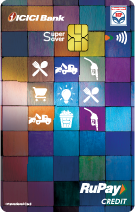
HPCL Super Saver Rupay
The ICICI Bank HPCL Super Saver RuPay Credit Card offers 5% savings on all fuel purchases at HPCL outlets and 1.5% more in points on HP Pay. Additionally, enjoy a 25% discount up to ₹ 100 on BookMyShow and INOX.
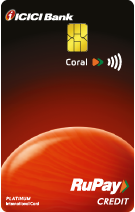
Coral RuPay Credit Card
This Card offers 2 reward points on every ₹ 100 spent (except on fuel) and 1 reward point on every ₹ 100 spent on spends on utilities and insurance. You can redeem your reward points across multiple categories such as electronics, lifestyle, luxury, shopping, travel and more.
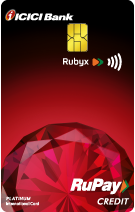
ICICI Bank Rubyx RuPay Credit Card
This Card offers 2 reward points per ₹ 100 of domestic spends, 4 reward points per ₹ 100 of international spends and 1 reward point per ₹ 100 spent on utilities and insurance. This makes it a great option for both domestic and international expenses. You can enjoy welcome vouchers worth ₹ 5,000+ on shopping and travel, along with perks like complimentary golf rounds & lounge access and discounts on movie tickets.
FAQs for UPI on RuPay Credit Card Transactions
Cards & Forex > Select RuPay Credit Card > Manage Card > Enable Online Transactions
UPI Payments > Manage > My Profile > Create New UPI ID > Select RuPay Credit Card > Select UPI ID > Proceed > Confirm
Open your UPI app, scan the merchant's QR code and choose your associated ICICI Bank RuPay Credit Card as the payment option. Enter the transaction amount and enter your UPI PIN to complete the payment safely.
Select the UPI payment option while completing the online merchant's checkout process. Launch your UPI app, choose your ICICI Bank RuPay Credit Card and then either enter your UPI ID or scan the QR code displayed on the screen. Verify the payment information and amount and then complete the transaction by entering your UPI PIN.