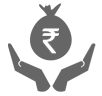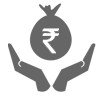Install SmartKeys on Your Mobile
Follow the simple steps below and you can transfer funds while using any messenger.
Step 1 – Setting up your iMobile SmartKeys
- Update iMobile application from Apple store.
- Go to phone Setting >General > Keyboard > keyboards > Add New keyboard > Under Third Party keyboard – iMobile > Provide Full Access
Step 2 – Transferring Funds
- Invoking keyboard - Long press the globe icon
 on keyboard, which will show a list of keyboards and select iMobile SmartKeys - iMobile. For Android, long press the globe option or shake your phone 3 times to bring up the keyboard list and select SmartKeys
on keyboard, which will show a list of keyboards and select iMobile SmartKeys - iMobile. For Android, long press the globe option or shake your phone 3 times to bring up the keyboard list and select SmartKeys - Authentication - Login with your touch ID or MPIN
- Fund Transfer – Just select your payee, enter the amount and submit! Your transaction is complete. You can either choose to notify the person by clicking the notify button or go to Home screen.
- Save as favourite transactions -
- Choose your favourite transaction from the favourite list
- Edit the amount if required
- You can long press on account icon
 to display multiple accounts.
to display multiple accounts. - Select your account and submit! Your transaction is completed.
- Success screen with details like reference numbers, biller, from account and amount are displayed.
- Success screen has two button (Home and Notify), Clicking on Notify makes the system to log out and the control goes to default keyboard with text displaying transaction information.