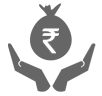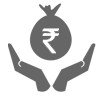Money Transfer
Pockets mobile app – Onboarding and Login
1. How do I download the application?
Visit Google Play-store from your Android device or App store from your iOS device and search for Pockets by ICICI Bank. Click on install and accept all permissions.
2. After downloading the app, how do I access it?
Once the Pockets application is downloaded, open the application from the Application folder of your phone. Alternatively, you can also open it from Pockets app shortcut placed on your phone home page
3. Do I need to have internet activated on my phone, even for using the app after downloading it on my phone
Yes, internet services will be used to access Pockets.
4. What are the eligibility parameters for registering on the app?
- Any individual of Indian origin above the age of 10 years with an active mobile number can register on the app.
- NRI/Foreign nationals will not be able to register for Pockets.
5. How do I register for Pockets
For New customers (customers who do not have an ICICI Bank Internet Banking User ID and Password)
- After launching the app, you need to tap on "Create an Account"
- As you do not have an existing ICICI Bank Savings Account, please tap on “No” on the notification “Are you an existing ICICI Bank Savings Account customer?“
- This will take you to a basic form. Please enter your Name, Mobile number, Gender, E-mail ID and Date of Birth
- We will send you the One Time Password (OTP) on the mobile number entered. Post successful OTP authentication, you will need to create a User ID based on availability & Password of your choice.
This User ID & Password will be used to login to the app.
For existing customers (ICICI Bank Savings Account holders apart from our YoungStar, Direct Banking (B2) and NRI account holders)
A) Registration using the app
- After launching the app, you would need to tap on “Login”
- Please enter your existing ICICI Bank Net Banking User ID & Password
- Post successful authentication, we will confirm your details – Name, E-mail ID, Mobile number, Date of Birth & Address
- You will receive the One Time Password (OTP) for mobile number authentication
- On successful OTP authentication, your digital wallet will be created
- Once logged in, your existing Savings Account (apart from YoungStar, NRI & B2) and deposit relationships with ICICI Bank can also be viewed inside Pockets
B) Registration using Internet Banking
- Login to ICICI Bank Internet Banking with your User ID and Password
- Click on the Pockets Account tab under ‘Pockets’ section from the menu and fill in your details - Name, E-mail ID, Mobile number, Gender and Date of Birth
- You will receive the One Time Password (OTP) for mobile number authentication
- On successful OTP authentication, your digital wallet will be created
6. Is there any charge for registering on Pockets?
No, Pockets is a free app. There is no charge for registration and usage of the app. Standard charges for internet data as charged by your mobile operator will apply.
7. Can I access the app on desktop?
Yes, you would be able to view your Pockets wallet details by entering your user ID and password on www.icicibank.com
8. Pockets mobile app is available on which mobile devices?
Pockets mobile app is available on Android as well as iOS devices.
9. Is OTP mandatory for creating an account?
Yes, OTP is a mandatory requirement. It is sent on your mobile number and is for your safety and security concerns.
10. I didn’t receive any OTP, how do I create my account?
We have an option called “Resend” on the same page in the mobile app where the OTP is auto-read. Kindly tap on “Resend” to re-initiate sending the OTP to your mobile number.
11. Where will the OTP be sent?
If you are an existing ICICI Bank customer, OTP will be sent to your registered mobile number.
If you are new customer, OTP will be sent to the number which you inputted while creating your account.
12. I mistyped my OTP by mistake thrice. I am unable to create my account now?
We would allow OTP entry thrice, failing which you would have to re-enter your credentials to create the Pockets Wallet.
13. I created my User ID & Password successfully, but I was not allowed to login to the app and was given an error. What should I do?
In such a situation, please retry logging in after some time. You can login with the same User ID & Password which you created by tapping on the ‘Login’ in the app post successful verification.
14. I created my User ID & Password and was taken to the screen where I could choose my app theme, but I got a call and could not proceed with the selection. How should I proceed?
As you had successfully created you User ID & Password, you can login to the Pockets app with the User ID and Password you selected. You can further personalise your app, post logging in by tapping on Themes on the dashboard.
15. On successful registration, how should I proceed to login?
The User ID & Password created during registration will be used to login to the app. We have added an enhanced security feature during Login. You will be able to login to Pockets only from your registered mobile device. You will have to authenticate your registered mobile number for the first time during Login to map your device to the application.
For a dual SIM phone:
Please ensure that your registered SIM is kept in the default SIM slot for successful authentication. Even if you register with both the numbers, you can use only one number at a time and will have to re-authenticate every time you switch from one registered number to the other.
Where and how can I set MPIN in the app?
After successful login with User ID and Password, you need to open the ‘Settings’ section and choose the ‘Set MPIN’ option. MPIN can be any 4-digit number.
How can I change my MPIN?
Post setting MPIN, you can change it from the ‘Settings’ section by choosing ‘Change MPIN’
I forgot the MPIN. How can I reset it?
You can use the ‘Forgot MPIN’ option on the login screen which will redirect you to login with your User ID and Password. After successful login, you can set MPIN as mentioned in point 16.
Pockets App for Existing Savings account customers
Pockets App for Existing Savings account customers
1. Can this app be used by all existing ICICI Bank customers?
Pockets app can be accessed by the existing ICICI Bank Savings Account customers by using their Internet Banking User ID & Password.
The app will not be accessible to NRI account, YoungStar account & Direct Banking (b2) customers.
2. I am an existing ICICI Bank Savings Account customer. Can I access the Pockets app without creating a wallet?
No, you will not be able to access the Pockets app to view your existing relationships without creating your Pockets wallet.
3. If I create a Pockets wallet using my Internet Banking User ID & Password, will I be able to access www.icicibank.com with the same User ID & Password?
Yes, you will still be able to login to www.icicibank.com using the same User ID & Password.
4. I have an active Loan/Credit Card relationship with the bank and also have an Internet Banking User ID & Password. Can I access the app using the same credentials?
Yes, you can access the Pockets app and create your wallet. Your existing Loan/Credit Card relationship will not be visible on the Pockets app. You can view/access these accounts using www.icicibank.com
5. I changed my User ID & Password using Pockets. Will this change also reflect in www.icicibank.com?
Yes, the User ID & Password is interoperable. The changed password onwww.icicibank.com will reflect in Pockets and vice –versa.
6. I have various linked ICICI Bank relationships with my existing User ID, Will I be able to view all of them on Pockets?
With the Pockets app you will be able to view your linked Savings (excluding NRI, YoungStar & Direct Banking (b2)) and Deposit relationships. The rest of the linked relationships can be viewed & accessed using www.icicibank.com
7. I am unable to login to Pockets with my existing ICICI Bank user ID & password.
Possibly such an issue may occur if you are mistyping your ICICI Bank user ID & password credentials. Kindly regenerate your password or procure your existing user ID using
You can register for E-statement facility by applying Online through an option available through Internet Banking.
Alternatively, you can click here to download the 'Registration Form' and mail it to our India address:
ICICI Bank Limited,
RPC Mumbai,
5th Floor, A-Wing, Autumn Estates
Chandivali Farm Road, Chandivali
Land Mark:Next to Chandivali Studio, Opp MHADA
Andheri-East,
Mumbai- 400072
INDIA
If you are an NRI in USA, UK, Canada, Australia, Singapore and UAE, you can simply post your documents to the local P.O. Box in your respective countries and save on courier charges.
You can also visit any ICICI Bank branch in India and submit the registration form.To refer to the updated list of our branches please, Click here
For any clarification or more information, please call us on our 24-hour Customer Care or write to us through "Email us" option, at our website
Pockets Wallet using ICICI Bank Internet Banking
1. I am an existing ICICI Bank customer. Can I register for Pockets app using the Internet Banking webpage? How?
Yes. Now you can register for Pockets using the ICICI Bank Internet Banking portal. You need to follow the given steps:
- Login to ICICI Bank Internet Banking with your User ID & Password
- Click on the Pockets Account tab under ‘Pockets’ section from the menu and fill in your details - Name, E-mail ID, Mobile number & Date of Birth
- You will receive an One Time Passcode (OTP) for mobile number authentication
- On successful OTP authentication, your digital wallet will be created.
- You can further download the Pockets application and use the login credentials to view your digital wallet.
2. How can I use my pockets wallet on the ICICI Bank Internet Banking portal?
Pockets wallet is now integrated with Internet Banking. You can use the ICICI Bank Internet Banking portal to pay bills or do a prepaid mobile recharge using the funds in wallet.
You can also fund your wallet using ICICI Bank Internet Banking and see your wallet related mini as well as detailed statements.
3. I do not have an ICICI Bank Savings Account, but have registered for Pockets. How can I pay bills using the ICICI Bank Internet Banking portal?
To pay bills using ICICI Bank Net Banking portal, you need to login to the same with your Pockets wallet User ID and Password. Then you can choose to pay bills, enter the relevant details and choose the Pockets wallet as your debit account.
4. I do not have an ICICI Bank Savings Account, but have registered for Pockets. How can I recharge my mobile using the ICICI Bank Internet Banking portal?
To do a prepaid mobile recharge using ICICI Bank Net Banking portal, you need to login to the same with your Pockets wallet User ID and Password. Then you can choose to do a prepaid mobile recharge, enter the relevant details and choose the Pockets wallet as your debit account.
5. How can I add funds to the Pockets wallet using the ICICI Bank Internet Banking portal?
To add funds using ICICI Bank Net Banking portal, you need to login to the same with your Pockets wallet User ID and Password. Click on ‘Fund Transfer’ from the ‘Payments & Transfer’ tab. Further select, ‘Your linked ICICI Bank account/ Pockets wallet’, input the relevant details and choose Pockets wallet as the credit account. Confirm the transaction and the funds will be credited to your wallet instantly.
Features of Pockets mobile app
1. What are the features on the Pockets mobile app?
The following services are available on the Pockets mobile app
- Prepaid mobile & DTH recharge
- Bill Payments
- Send money
- Send gifts
- Split your bills
- Book movie tickets
- View your statements
- Add funds
- mVisa
- Personalise your Pockets
- Open Pockets Savings Account
- Deals & Offers
Pockets prepaid wallet
1. I can see various cards on my dashboard upon login, what are these cards?
Your newly created Pockets wallet & savings account relationships are displayed in the form of such digital cards on your dashboard.
2. I get a visa card right on confirming the details. How does this card work?
The card issued to you is a prepaid card which works under the Pre-paid Payment Instruments guidelines of RBI which states that the card can be loaded upto a maximum limit of Rs 10,000 in a month. Also, at any point of time the balance in the card should never be more than Rs 10,000.
3. Where can I use this card? Is it valid only on the app?
Pockets wallet comes with a 16 digit VISA pre-paid card which can be used for shopping online across websites in India. You also have the option of getting a specially designed Pockets physical card that can be used at stores/outlets
4. What will I get when I open my Pockets wallet? Will I get a cheque book linked to my Pockets wallet?
The Pockets wallet instantly comes with a virtual prepaid visa card, displayed on your dashboard. You can also request for a Physical prepaid card, which will be sent to your communication address. Cheque book facility is not present for Pockets wallet.
5. How do I load money into my wallet for transactions?
You can load the wallet from:
- Within the app using a linked ICICI Bank account or any other bank account using Internet Banking or Debit Card
- If you are an existing ICICI Bank Savings Account customer, you can also add funds using Net Banking
- The wallet can also be added as a registered biller in your ICICI Bank Savings account
- You can also register the Pockets wallet as a payee in any non-ICICI Bank account using net banking by entering the 16 digit Pockets wallet number and ICIC0001022 as the IFSC code and load the wallet using NEFT
6. How can I enter any other bank account/ Debit Card details while I am logged in the Pockets app?
On the home page of your dashboard and the menu, you have an option of ‘Add Funds’. Tapping on this you can either Add funds to your wallet from the linked ICICI Bank Savings account (this will be applicable for existing ICICI Bank users) or you have the option of Other Modes. Tapping on other modes will further give you an option of choosing other bank Net Banking or Debit Cards.
Selecting either Net Banking or Debit Cards will take you to the respective bank’s page.
7. Do I have to add funds to my Pockets Prepaid card. Can I start using the card without adding any funds, similar to a credit card.
No, the Pockets wallet is a Prepaid card. You would have to fund the card before using it for any transactions
Send Money
1. What is Send Money? I have only heard of Fund transfer in banks.
Send money is similar to fund transfer where you can transfer funds from your account (either Pockets wallet or Pockets savings or linked savings account) to anyone “free of cost”. You may or may not know his account details.
2. So who all can I send money to from my Pockets wallet?
You can send money to your contacts on their mobile number or email ID, to your friends on social media (Facebook/ Google +/ Whatsapp), to your registered payees and to any other Pockets wallet.
3. How do I send money from my Pockets wallet account to another Pockets wallet account? Do I need to register the details of the Pockets wallet?
You just need to enter the recipient’s mobile number and you can transfer money from your Pockets wallet to another Pockets wallet instantaneously.
4. In ‘Send money’ there is an option called ‘Tap and Pay’. What is it?
‘Tap and Pay’ is a feature wherein you can transfer funds from one wallet to another by just tapping your phones together. The transfer is done via NFC which is activated when the phones are in proximity to each other. Funds will be transferred from one Pockets wallet to another. This facility is currently available only on Android phones.
5. Can I also send money to another wallet, which is not issued by Pockets by ICICI Bank?
No. You will only be able to transfer money into a wallet issued by Pockets. Alternatively, you can send money to your contact’s mobile number, e-mail ID or even using social media (Facebook/ Google+/ Whatsapp).
6. How can I send money to my contact via mobile number, e-mail ID or social media?
Pockets allows you to transfer funds to your friends without the need to ask their account details like account number, bank branch, branch IFS code, etc. Through this facility, you can create an electronic coupon by entering their name and mobile number or e-mail ID or selecting your desired social media channel (Facebook, Google+, whatsapp, E-mail, SMS). This coupon can be redeemed by your friend within 3 days by visiting www.icicibank.com pockets.
7. I don't have bank account details of my friends to whom I want to send money. Can I still send money using Pockets?
Yes. You can still send money to your friend using Send Money feature on Pockets. Using this facility you can send money via mobile number, email id or social media.
8. If I send money via mobile number/ e-mail ID/ social media, how will my friend know that I have sent money?
When you send money through this service an electronic coupon is generated of that value. The coupon details are sent to your friend’s mobile number, e-mail ID or social medium (Facebook/ Google+/ Whatsapp) depending on the friend's contact medium selected by you. To redeem the coupon, a passcode authentication will be mandatory which will be sent on your registered mobile number, which you would have to share with the beneficiary.
9. I have received a passcode on my mobile number when I used the ‘Send Money to Contacts’ via mobile number /e-mail/ social medium (Facebook/ Google+/ Whatsapp). What am I supposed to do with it?
You need to pass on this 4 digit passcode to your friend, as your friend will not be able to redeem the coupon unless they have this passcode. This arrangement is done to make the coupon more secure.
10. My friend does not have a bank account. Can he/she encash the Coupon at ICICI Bank branch?
No. Your friend should have a valid bank account. The bank account need not necessarily be of ICICI Bank.
11. My friend also has a Pockets wallet. Can I send money to my friends’ Pockets wallet via mobile number/email ID/social media?
No, You will be able to send money to another Pockets wallet only by entering the Pockets wallet number. Money sent via mobile number/email ID/social media can only be transferred to a valid Bank account.
12. What is Coupon ID?
Coupon ID is a 12 digit number generated by the App when you Send money via Mobile number/Email/Social Medium (Facebook/Google +) to your friend. It is a kind of soft coupon which can be claimed by your friend by placing redemption request of the coupon online at www.icicibank.com/pockets
13. What are Passcodes?
Passcodes are verification numbers that are generated by the app when you ‘Send Money’ via mobile number/ e-mail ID/ social media (Facebook/ Google+/ Whatsapp). For security reasons, we will send a 4 digit passcode to your registered mobile number. You would have to share this passcode with your friend to redeem the coupon.
14. Is sending pass code on social media(Google+/Facebook) safe?
Yes. It is completely safe as the post will be visible to your friend only to whom you want to send money. Also, the money will be transferred only post you share the passcode with your friend.
15. When I transfer money via mobile number/ e-mail ID/ social media, does the coupon have a redemption date?
Your friend can claim the amount within 3 days since coupon creation. On the 4th day, the coupon will be invalid and the coupon amount will be credited back to your account.
16. How much time does it take to redeem money sent via mobile number/email or social mediums (Facebook /Google+)?
If your friend has entered an ICICI Bank account during redemption, then money will be transferred instantaneously to their ICICI Bank account. If your friend entered account number of any other bank, then the money will be transferred within 1 working day via NEFT.
17. My account is debited but I have not received Coupon ID and Passcode.
In such a case money will be refunded back to your account.
18. I have chosen to notify my friend through Social Media (Facebook/ Google+/ Whatsapp) while requesting for money transfer, but I am not able to find my friend’s name in the list?
You will be able to see your friend's name in the list, only if you have added your friend on Facebook or Google+.
19. How will I come to know whether my friend has claimed or redeemed the Coupon?
You will receive an SMS on your registered mobile number when Coupon is redeemed successfully.
20. Is there any amount limit when I am sending money via mobile number/email or social media?
Yes, there is a limit for transferring money via mobile number/email or social media. Maximum limit per transaction is Rs. 5,000 from Pockets wallet & Rs 10000 from Savings account
21. While redeeming the coupon my friend entered a wrong account number, can I stop the transaction and put the correct account number?
No. Once redemption request is placed, it cannot be stopped. Request your friend to take extra care while entering the account details at the time of redemption.
22. How do I redeem the coupon received from my friend?
You will be sent an SMS with the coupon ID and redemption link. You can follow that link. Or you can:
- Visit www.icicibank.com/pockets
- Select Redeem Coupon.
- Read the instructions on the screen and proceed to redeem the coupon
23. Can I redeem partial amount?
No. Coupon can only be redeemed for full amount. Partial redemption is not available
24. I have erroneously entered a wrong account number. Can I stop the redemption?
No. Once redemption request is placed, it cannot be stopped. Please take maximum care while entering your account number
25. The system is not accepting my redemption request, even when I am entering the correct details and pass codes. Why?
This may be due to any of the following reasons: –
- The Coupon, you are trying to redeem has expired. A coupon is valid only for 3 days from the date of its creation.
- The Coupon has been canceled by the system due to 3 consecutive unsuccessful attempt to redeem it.
26. If my redemption request has failed last time, can I redeem the coupon again?
Yes. You can place a redemption request again if it has failed last time, during the validity of the Coupon. Coupon validity period is of 3 days from its creation
27. Do I have to check my Account statement to know whether Coupon has been redeemed successfully?
You will receive an intimation on your mobile, email id or Social media communication if your redemption request is successful. However it is recommended to check your account statement to ascertain whether coupon amount is received in your account or not.
28. I have received the information from ICICI Bank that Coupon is redeemed successfully, but amount is not credited to my account. What should I do?
You can ask your friend to get in touch with our 24 hour Customer Care to ascertain the status of your redemption request.
Pay with mVisa
1. What is ‘Pay with mVisa’ on Pockets?
‘Pay with mVisa’ on Pockets is a payment solution enabled by Visa, that will let customers make payments to merchants using Pockets just by scanning the merchant’s QR (Quick Response) code or by entering the merchant’s mVisa ID.
On login to Pockets, the customer’s existing linked ICICI Bank Visa Debit card or Pockets Prepaid Card will be available to securely pay using Pockets. In case the customer has multiple Debit Cards, they can choose either of the ICICI Bank Visa Debit Cards to pay the merchant.
2. How does one use ‘Pay with MVisa’?
- On login, you need to tap on ‘Pay with MVisa’
- Then choose to either scan the merchant’s QR Code or enter the merchant’s mVisa ID
- Enter the amount and select Pockets Prepaid Card or Debit Card through which you want to pay and authenticate the payment with your Debit Card PIN
- The merchant gets paid the amount you intended to pay.
3. Where can I use MVisa?
mVisa is currently available only at select merchants in Bangalore. It will soon be available across the country.
4. Who can use this functionality?
Currently, only ICICI Bank Visa Debit Cards or Pockets Prepaid Card can be used to make payments through mVisa. We will soon extend it to ICICI Credit Cards and other bank Credit & Debit Cards.
5. Which merchants accept MVisa?
Currently, this feature is available with approximately 5,000 merchants in Bangalore. The merchant list will be made available shortly.
Pockets touch & pay
1. What is touch & pay ?
Touch & pay is a new age payment solution which enables ICICI Bank Debit and Credit cardholders to make payments at stores equipped with contactless card accepting terminals, by just tapping or waving their Android enabled phone near the terminal.
2. What do I need to use touch & pay ?
You just need the below to use touch & pay :
- Smartphone enabled with NFC
- Smartphone should have an Android OS version of 4.4 or above
- An existing active ICICI Bank Credit or Debit Card activated for touch & pay
- ICICI Bank Pockets Mobile App updated on your smartphone
3. Which smartphones are enabled with NFC to use touch & pay ?
Most of the mid and premium range smartphones available in the market come enabled with NFC. Some of them include Samsung Galaxy S4/S5/S6/S6 Edge, Samsung Galaxy Note 3//4/5, Samsung Galaxy A5/A7, Moto X Play, Sony Experia M4/C4/C5 Ultra/Z Ultra/Z5, Lenovo Vibe X3, LeTV Le Max, Asus Zenfone 2, Blackberry Priv, One Plus One, HTC One and many others.
4. How do I activate touch & pay on my device?
You can activate touch & pay on your device by just a few clicks.
- Download ICICI Bank Pockets Mobile App from Android Play store
- Login to Pockets App using your Internet Banking User ID and Password, or 4-digits MPIN
- Click on touch & pay icon on the Pockets home screen
- Activate Virtual Card for touch & pay , to be linked to any one Credit or Debit Card in your account
- Select this virtual card as your default payment card for all future transactions
- Your device is now activated for touch & pay
5. Can I activate and use multiple Cards on one device?
Yes, you can activate multiple Credit or Debit Cards on your Pockets App. You can choose any one of these activated cards at the time of the transaction.
6. Can I add one card on multiple devices?
No, you can activate Pockets and your card only to your registered mobile number. Hence, you can use one card only on one device.
7. I am unable to activate a virtual card on the Pockets App for using touch & pay ? What should I do?
You can call our Customer Care, who will help you to resolve the issue.
8. How can I use touch & pay to pay at a store?
- Login to Pockets app
- Click on touch & pay icon on Pockets home screen
- Select any one of your Credit or Debit Card activated on the App
- Just hold your phone near the merchant terminal (NFC/contactless enabled terminals)
- Your payment is done
9. How will I know if a transaction is successful using touch & pay ?
You will instantly receive an alert on the Pockets App once the transaction is successful. You will also receive an SMS alert for every successful transaction. The merchant will also receive a success message on the terminal.
10. Which stores are enabled for making payments using touch & pay ?
You can use touch & pay at any store which has a Visa or MasterCard NFC/contactless enabled card accepting terminal. You can identify such stores by looking out for an NFC symbol (looks similar to a horizontal wifi) on the terminal or at the merchants payment counter.
11. What is the maximum amount of transaction permitted using touch & pay ?
You can make multiple transactions using touch & pay at the merchant terminal with each transaction amount limited to Rs 2000.
12. How secured is a touch & pay transaction?
Touch & pay is an extremely safe way to pay. Touch & pay uses advanced and enhanced security methods like tokenization, which is as good as a different card number been used for every transaction. This ensures that the card data can never be stolen. Every transaction will also require login onto the Pockets App with a 4-digit numeric MPIN. This ensures that without customer login, no transaction using the smartphone can be done. Also, the App can be downloaded only on the registered mobile number of the customer.
13. Do I have to pay any charges for using touch & pay ?
No. There are no additional charges that you need to pay for using touch & pay.
14. I have lost my phone, how can I ensure that my phone is not misused to make payments using touch & pay ?
Without knowing your 4-digit MPIN, any unknown user cannot login to the Pockets App and hence cannot use touch & pay. You can also call ICICI Bank Customer Care on the number available on the reverse side of your card and block the Pockets App on your device.
15. If I have lost my Credit or Debit Card, and have received a new Card? Do I need to activate the new card on Pockets App for touch & pay payments?
Yes. You will have to activate the new Credit or Debit Card by creating a Virtual Card on the touch & pay section of Pockets. You can make payments in the future using this new Virtual Card linked to your new Credit or Debit Card.
16. What will be the maximum daily usage limit or credit limit on my virtual Card?
The daily usage limit or credit limit on the virtual card will be the same as the physical Credit or Debit Card that it has been linked with. You can make multiple transactions within Rs 2000 using touch & pay till the daily usage limit is reached.
iWish
1. What is iWish?
iWish is an unique deposit which allows you to create goals to save for specific wishes. These goals are flexible Recurring Deposits with the added benefit of contributing any amount, at any point of time. You earn better interest rates on your Recurring Deposit just like a Fixed Deposit
2. Who is eligible to use iwish?
iWish is available only to existing ICICI Bank Savings Account holders & Pockets savings account holders. It can only be created online only via the app or www.icicibank.com However, please note that iWish is not available for only Pockets wallet account holders.
3. Is there any charge for this product?
No, there is no charge for this product. This product and associated services are being offered free of charge.
4. What is the rate of interest?
You earn better interest rates on your Recurring Deposit just like a Fixed Deposit.
5. What if I could not deposit money into a goal in a certain month? Is there any penalty?
No, there are no penalties or charges if you could not deposit money into a goal every month.
6. How is iWish different from the regular Recurring Deposit?
In the regular Recurring Deposit, you are required to deposit money every month on a fixed day. However, in a flexible Recurring Deposit like iWish, you can deposit money at your convenience and as per availability of funds. You can also choose not to deposit any money at all for a month. Besides this, if you have more spare money to save, you can deposit funds multiple times in a month into your account.
| Normal Recurring Deposit | Flexible Recurring Deposit (iWish) |
|---|---|
| You need to deposit a fixed amount every month on a particular date. | You can deposit any amount as per your convenience and as per availability of funds. It is not mandatory to deposit money each month. |
| You can deposit money only once in a month. | You can deposit money multiple times in a month. |
| There are charges for not depositing funds in a month. | There are no charges if funds are not deposited in a month. |
| You earn a higher rate of interest than your Savings Account (typically the applicable Fixed Deposit interest rates of the same tenure). | You earn a higher rate of interest than your Savings Account (typically the applicable Fixed Deposit interest rates of the same tenure) with the added flexibility of being able to deposit any amount any time. |
7. Does Pockets iWish work in the same fashion as iWish on ICICI Bank?
Yes, iWish on Pockets is the same as iWish offered on www.icicibank.com
8. What if I close my goal midway? Is there any penalty?
You will not earn the interest rate as mentioned at the time of your goal creation. You will earn interest at the rate corresponding to the period the goal remained with the bank. Beside this, penalty of premature closure of account will be levied at the applicable rate.
9. Do I need to have a savings account with ICICI bank to use iWish. Is the Pockets savings account also offered by ICICI Bank?
Yes, if you have savings account or Pockets savings account you will be able to create an iWish.
10. I have a Pockets wallet. I am unable to create an iWish account.
iWish is available only for Savings account customers. Pockets wallet is a prepaid card, so using the prepaid card you will not be able to create an iWish account. You can always unlock higher interest rates offered by iWish by upgrading to a Pockets Saving account.
11. How do I Create my goal?
You can create a goal by tapping on Plan for your goal in iWish Goals section. You can then enter your goal name, goal amount, target date, goal category and sub-category. You need to fund your goal with an initial deposit. On successful goal creation, this goal can be viewed in your Current Goals list.
12. What is the minimum & maximum amount for of my goal amount?
The minimum amount is ₹ 5,000 and the maximum amount is ₹ 10,00,000.
13. What is the minimum and maximum tenure of a goal?
The minimum tenure is 6 months and the maximum tenure is 10 years.
14. What is a funding source?
You can choose to fund your goal through one of the Savings Accounts linked to User ID. These linked Savings Accounts are known as funding sources in iWish
15. How can I deposit money into my goal account?
You can deposit money into your goal account through following means: You can transfer money to your goal account from iWish home page on your app by tapping on “Add Funds”
16. What is the minimum and maximum amount of initial deposit?
The minimum deposit amount is ₹ 500 and the maximum deposit amount is ₹ 49,999
17. Is there any restriction on the type of goal that I can create?
You cannot create goals which are prohibitive or illegal. You can create any legitimate goal. For the sake of simplicity, goal categories and sub-categories are defined under which you can create your goal. We have tried to keep these categories as broad as possible to cover all areas for individual goals.
18. Is there any limit on the number of goals that I can create?
Yes, you cannot create more than 10 active goals. So if you have created 10 goals and all these goals are not yet closed, then you cannot create any further goal. As soon as any goal is closed, you can create a new goal against that goal.
19. What if I am not able to deposit money towards my goal in a certain month? Is there any penalty?
No, there are no penalties or charges if money could not be deposited towards your goal every month.
20. What makes iWish flexible?
The goals under iWish are flexible Recurring Deposits with the added benefit of contributing any amount, at any point of time. You can choose to deposit money at your convenience and you can also choose not to deposit any money in a month. There are no penalties or charges if you could not deposit money into a goal every month. If you have more spare money to save, you can deposit funds multiple times in a month into your account.
21. What if I am not able to deposit money towards my goal in a certain month? Will I continue to enjoy better returns?
There are no penalties or charges if money could not be deposited towards your goal every month. You will continue to enjoy the rate of interest applicable on your recurring deposit on the funds available in your account.
22. What if a goal is not achieved by the end of a goal period? Will I continue to enjoy better returns?
Pockets by ICICI bank does not charge any penalty if a goal is not reached within the goal period. You will enjoy the rate of interest applicable on your recurring deposit on the funds available in your account.
23. What if I achieve the goal early?
You can continue to keep the amount into your goal account till the end of the period for which goal was originally targeted to be achieved. You will continue to get a higher rate of interest for the rest of the period.
24. Can I change my goal later?
You cannot change amount or the period of your goal.
25. How can I manage my goals?
You can see the list of all your goals in the iWish Goals home page in the app. The “Goals” page displays a list of all your Open and Closed goals along with the progress. You will also get SMS alerts when various milestones relating to a goal are achieved such as goal creation, funding of goal, goal closure and goal target progress.
26. What is an Open/ Closed goal?
Open goals are active goals where money can be deposited into the goal. These are shown under the open goals tab on the iWish home page in the app. Closed goals are where money cannot be deposited into the goal. These are shown with a closed goals tab in the home page of the iwish goals page.
27. How can I close my goal?
You can close your goal by tapping on the active goals. This will allow you to edit the goal details & also enable you to close the goal.
28. Will my goal be auto closed once period of goal is over?
No. You have to close your goal
29. What if a goal is not achieved by the end of a goal period?
You can still close the goal. ICICI Bank does not charge any penalty if a goal is not reached within the goal period.
30. Can I close the goal mid way even if it is not achieved?
Yes. You can close the goal mid way even if it is not achieved. In such a case, you will not earn the interest rate mentioned at the time of goal creation. You will earn interest at the rate corresponding to the period the goal remained with the Bank. Beside this, penalty of premature closure of account will be levied on the applicable rate.
31. Can I partially withdraw money from my goal mid way? Will it impact my interest earning?
No. You cannot partially withdraw money from your goal mid way. You can withdraw money mid way by closing your goal. However in this case, you will earn interest at the rate corresponding to the period the goal remained with ICICI Bank. Besides this, an applicable penalty will be charged for premature closure of goal.
32. Can I transfer money from one goal to another goal account?
No. You cannot transfer money from one goal account to another goal account.
33. Can I transfer money to my goal account even if goal amount is achieved?
No. Once your goal amount is achieved, you will not be allowed to deposit money into your goal account.
34. Is there a minimum tenure to achieve the goal? Is the period of a goal linked to goal categories?
No. There is no such linkage between a goal category and the number of years during which the goal should be achieved. You can create a goal for the period as per your need.
35. What are pending transfers?
In case you have received a contribution from friends/ family, they will be shown as pending transfers until they have been credited to your goal. Pending transfer also include initial goal deposit amount till the time your goal is created and activated. Further standing instructions are also displayed in pending transactions.
36. What happens if the transaction fails while contributing to my goal?
Like any other transaction, funds if any will be credited to their account within 4-7 working days.
37. Can I also create iWish/Deposits using the Pockets prepaid card and earn higher interest.
No, iWish (goal based savings) & deposits are only available for our savings account customers.
38. The iwish goal created on the Pockets app, will also be visible when I login to my internet banking on www.icicibank.com, right?
Yes, the Iwish goal created using this app will also be visible on your internet banking logged in section. Also, the goal created on the internet banking will be visible on the Pockets app.
Gifting with Pockets
1. What is the difference between digital & physical gift cards?
Digital gift-card/gift-code can be bought and delivered instantly in Electronic forms like SMS or Email. While redeeming this gift-card, you just needs to quote/flash this voucher code received via email or SMS.
Physical gift-cards are not delivered in electronic form and received as a Printed hardcopy brand voucher. These vouchers have necessary security codes and Hologram sticker, authorized stamp with signature etc. For redemption you need to carry the actual physical voucher and hand it over to the brand outlet cashier/POS during billing.
2. Are there any shipping charges involved for ordering these gift cards?
Digital: There will be absolutely no shipping charges for ordering electronic gift cards. For e.g. you have decided to purchase a voucher worth Rs. 1000. Then, the amount debited from your Pockets wallet/bank account would be Rs. 1000.
Physical: Rs. 50 will be charged for shipping & handling for each order irrespective of multiple voucher selection in one order. This amount will be debited while placing the order. For e.g. if you have decided to purchase a voucher worth Rs. 1000. Then, the amount debited would be Rs.1050. Rs. 50 would be applicable for a single order which can have a single or multiple vouchers.
3. What is the estimated delivery time?
Digital: Delivery is instant. On successful completion of transaction the recipient will receive the voucher instantly via mobile as a SMS and on the email address provided. Also, if the recipient is a Pockets user, he will receive an in-app notification about the giftcard
Physical: All orders are delivered in 4 to 5 working days from the time the payment is received and verified. Working days exclude public holidays and Sundays. For Special Offers & Promotions please add 2 more working Days to the Delivery Timeline. These special offers mean a Seasonal, Combo deals or short term promotional Giftcards.
4. How will the delivery be done for Physical cards?
Our gift-card service providers have partnered with reputed courier companies and all orders are delivered by them in the stipulated time period.
5. What is the validity of the gift card purchased?
Digital: Giftcard is valid for a period of 6 months. However, different brands and retailers, at their discretion, may maintain the validity as per their business policy. Kindly refer brand wise standard Terms & condition for more details available in the website.
Physical: Giftcard is valid for a period which ranges from 6 to 12 months. However, different brands and retailers, at their discretion, may maintain the validity as per their business policy. Kindly refer brand wise standard Terms & condition for more details available in the website.
6. Where are these gift cards accepted?
All the gift cards are accepted at the respective retailers or brands outlets only, unless, specified otherwise.
7. Do you deliver physical gift-cards to locations outside India?
No. Giftcard can only be delivered within India.
8. How do I cancel an order once placed?
Once the order is placed and processed, the same cannot be cancelled.
9. If I have an issue with the gift card received who should I get in touch with?
Digital: If your digital Gift Card is not being accepted for redemption, you may e-mail us at help@mygyftr.com or call our Helpline on 08510004444. When writing to us, please provide the relevant transaction details like:
- Transaction ID
- Transaction amount
- Transaction date
- Gift Card brand name
Physical: If your physical Gift Card is not being accepted for redemption, you may e-mail us at csupportmr@euronetworldwide.com and you will get a response within 48 hours. When writing to us, please provide the relevant transaction details like:
- Transaction ID
- Transaction amount
- Transaction date
- Gift Card brand name
a. What happens if I get a Gift Voucher of lesser amount than the actual transaction value?
Digital :If you have received a digital Gift Card of incorrect value, you may e-mail us at help@mygyftr.com or call our Helpline on 08510004444. When writing to us, please provide the relevant transaction details like:
- Transaction ID
- Transaction amount
- Transaction date
- Gift Card brand name
Physical: If you have received a Gift Voucher of incorrect value, you may e-mail us at csupportmr@euronetworldwide.com and you will get a response within 48 hours. When writing to us, please provide the relevant transaction details like:
- Transaction ID
- Transaction amount
- Transaction date
- Gift Card brand name
11. I received a soiled or torn physical Gift Card. How can I get a replacement?
If you have received a physical voucher that is soiled/ torn/ incorrect, you may e-mail us at csupportmr@euronetworldwide.com and you will get a response within 48 hours. When writing to us, please provide the relevant transaction details like:
- Transaction ID
- Transaction amount
- Transaction date
- Gift Card brand name
In this case, Euronet will contact the Service provider for the pick-up of the torn/ soiled voucher and the replacement of the Gift Card to the customer. This process will take 5 working days. There will not be any kind of additional charges for this replacement.
b. I applied for a Gift Card of a particular brand but have received a Gift Card of a different brand. (I asked for a Croma Gift Card but got a Shoppers Stop Card).
Digital : If you have received an incorrect Gift Card, you may e-mail us at help@mygyftr.com or call our Helpline on 08510004444. When writing to us, please provide the relevant transaction details like:
- Transaction ID
- Transaction amount
- Transaction date
- Gift Card brand name
Physical: If you have received an incorrect Gift Voucher, you may e-mail us at csupportmr@euronetworldwide.com and you will get a response within 48 hours. When writing to us, please provide the relevant transaction details like:
- Transaction ID
- Transaction amount
- Transaction date
- Gift Card brand name
In this case, Euronet will contact the Service provider for the pick-up of the torn/ soiled voucher and the replacement of the Gift Card to the customer. This process will take 5 working days. There will not be any kind of additional charges for this replacement.
12.What is the maximum amount or limit of the Gift Voucher that can be ordered for in a single day?
Digital: In a single day, any customer can order an electronic Gift Voucher up to a maximum of Rs. 5,000.
Physical: In a single day, any customer can order a physical Gift Voucher up to a maximum of Rs. 5,000.
13. The recipient has not received the voucher within the specified timeframe. How can I track this?
Digital: If you have not received the Gift Card, you may e-mail us at help@mygyftr.com or call our Helpline on 08510004444. When writing to us, please provide the relevant transaction details like:
- Transaction ID
- Transaction amount
- Transaction date
- Gift Card brand name
Physical: If you have not received the Gift Voucher, you may e-mail us at csupportmr@euronetworldwide.com and you will get a response within 48 hours. When writing to us, please provide the relevant transaction details like:
- Transaction ID
- Transaction amount
- Transaction date
- Gift Card brand name
14. What will be the minimum and maximum denomination of gift vouchers that will be made available?
Digital: The minimum denomination available would be INR 50 and maximum INR 5,000. Howsoever, the list of available denomination can be seen, once you choose the brand on the giftcard website.
Physical: The minimum denomination available would be INR 100 and maximum INR 25,000.Howsoever, the list of available denomination can be seen, once you choose the brand on the gitfcard website.
15. Can an expired physical or digital gift voucher be exchanged for a valid voucher?
No, an expired giftcard/voucher will not be exchanged.
16. Can the validity of a gift card/digital voucher be increased?
No, voucher validity will not be extended under any circumstances.
17. I did a transaction, the money was debited from my account but the transaction failed. How will the amount be refunded?
For any failed transaction, the amount automatically gets refunded into your bank account/Pockets wallet with- in 3 to 4 working days.
18. Are there any terms & conditions involved for any respective brand gift vouchers?
Please refer brand details document for specific terms and conditions involved.
19. Are there any additional charges involved for ordering these gift vouchers?
There are absolutely no additional charges involved although there is a standard delivery charge of Rs. 50 per order in case of physical gift voucher
Pay Bills
1. What is Pay Bills?
Pay Bills is a Pockets facility that enables you to pay bills instantly without having to register for it.
2. Which are the billers for this facility?
The billers that you can pay with this facility are
- Postpaid Mobile
- DTH
- Landline
- Electricity
- Gas
3. Is there any charge levied by Pockets by ICICI Bank for this facility?
There is no charge levied for ICICI Bank's Quick Pay facility.
4. When will my payment be updated at the biller's end?
It takes two business days from the date of payment to get your payment updated.
5. What will happen if I enter incorrect consumer details?
When you submit your (consumer) details, Pockets by ICICI Bank accepts them for processing. If they include details belonging to a valid biller amongst the list shared above, the bill will be presented. If they are invalid, however, your request will be rejected.
6. Will I receive confirmation after making a payment?
You will receive online confirmation along with a transaction ID. If it happens that you do not get any confirmation, you will get a 'failure' message and the amount will be credited back into your account within 24/48 hours.
7. Do I need to have a Savings Account to pay my bills using Pockets?
No, you can go ahead and pay your bills using even the Pockets wallets. You can also save these bill credentials against your favorites and do your transactions in a snap.
8. I have a set of my registered billers on the ICICI Bank site, Will I be able to view those billers and pay my bills.
Yes, if you are an existing ICICI Bank customer, you will be able to view your set of registered billers and you can pay for them using Pockets. For your registered presentment billers, you will also get an in-app notification when your bill is due.
9. I completed a transaction for paying my bill, the amount got debited from my account but the transaction failed.
In such a case your amount will be credited back to your account in the next 24/48 hours.
10. Will I be able to register bills on Pockets for my recurring bills?
No, you will not be able to register for a biller using Pockets.
Other than the app, is there any other medium to pay bills using the wallet?
Yes. You can pay bills using ICICI Bank Internet Banking webpage. Login to Internet Banking, input the details and select the Pockets wallet as the mode of account for payment.
Prepaid Mobile Recharge
1. What is Mobile Recharge?
Mobile Recharge is a facility to recharge a prepaid mobile phone, you can use this service to increase talk-time (airtime) for any existing prepaid Mobile connection.
2. How Top-Up is different than Mobile Recharge through Recharge Codes?
Under Mobile top-up, you do not require to buy recharge codes of preset denominations. You can choose your own amount and submit your request online and airtime (talk-time) limit is increased automatically without any additional requirement.
3. Is there any additional charge levied by the Bank/ Operator?
No, this facility is free of charge for its Customers.
4. Can I recharge my mobile even using my Pockets prepaid card (wallet) or do I have to have a savings account for the same. Also, when the amount be debited?
Yes, you can carry out a successful prepaid mobile recharge from your Pockets wallet without having a savings account. The amount will be debited immediately.
5. Is there any limit on the amount of recharge?
Per day maximum transaction limit for Prepaid Mobile recharge is Rs. 750, irrespective of the mobile operators and the number of transactions. The customer can recharge the prepaid mobile for a minimum of Rs. 10.
6. What if I select the wrong operator?
Recharge request is taken on the basis of Mobile Number entered by you. Drop-down of Operator is provided for the purpose of your information about availability of the service. Pockets by ICICI Bank will not accept the request for processing a recharge mobile for mobile number not belonging to the given operator
7. When can my request be invalid?
A request will be invalid on account of the following reasons:
- Non existing mobile number
- Postpaid mobile number
- Mobile number which does not pertain to the mentioned operators in the app dropdown
- Mobile Recharge request is out of Amount/ Time limits
In all the above cases, Pockets by ICICI Bank will debit the account for the amount entered by you. However, being invalid, the request will be rejected by the operator. Refund will be made to your account within 4 working days.
8. What will happen if I enter incorrect mobile number?
Once the transaction is entered, ICICI Bank accepts the same for processing. If mobile number belongs to the list of operator as mentioned in the app the request will be processed and talk time will increase. However, if the number is invalid (for reasons as mentioned above) refund will be issued within 4 working days.
9. What will be the increase in talk-time limit?
On the basis of amount of transaction, every operator determines the talk-time limit and tops your mobile phone account accordingly. For exact information of talk-time increase, please get in touch with your mobile operator.
10. Will I receive a confirmation for completion of top-up?
Once the recharge is completed, you will receive a confirmation message from the operator.
11. What if I do not get any confirmation message from the operator?
Once the top-up is completed, you will receive a confirmation message from the operator. In case on non-receipt of confirmation message, please check the talk-time limit of your mobile phone. If the talk-time does not increase, please contact your operator.
12. What if talk-time does not increase after the transaction?
The same is possible when the mobile number entered is invalid (as mentioned under point 9, 10 and 11). In such cases, refund will be made to your account within 4 working days. In case you do not receive the same within 4 working days, kindly call our 24 Hour Customer Care Center.
Other than the app, is there any other medium to do a prepaid mobile recharge using the wallet?
Yes. You can do a prepaid mobile recharge using ICICI Bank Internet Banking webpage. Login with your pockets credentials and enter the required details to recharge your prepaid number.
Favourites
1. What is favorites’?
‘Favorites’ enable you to manage your financial relationship with those select few who really matter to you. With the help of ‘favorites’, you will be able to carry out your transactions quickly.
2. How do I add people to 'favorites’?
You can add people from your phone book, using social media, your registered payee or by manually entering their contact details.
3. What details are required for adding a person to ‘favorites’?
To add a person to ‘favorites’, we would mandatorily require the favorite User’s name and mobile number. You can either pick the User’s mobile number from your address book or manually enter the User’s mobile number.
4. What transactions can I do for my ‘favorites’?
You can send money, do a mobile recharge, pay bills, send a gift, request money and view your friends’ profile.
5. I added a ‘favorite’ by adding their mobile number, how can I ‘send money’ using just the mobile number?
Pockets allows you to send money to your friend even without having to register their account numbers. Through this facility, you can create an electronic coupon that can be redeemed by your friend later on by visiting www.icicibank.com/pockets.
6. If I have to pay a bill for my friend, how do I save the biller details against the user?
To pay the bill, you will need to save the details of the bill against the ‘favorites’. This can be done either after you have successfully completed the transaction using ‘Pay Bills’ or you can manually add the biller details against your ‘favorites’. You can manually add a biller by tapping on your ‘favorites’ profile and then tapping on ‘Add a new biller’.
7. What are the attributes which can be saved against ‘favorites’?
Apart from your ‘favorites’ name & mobile number which are mandatory fields, you would be able to save the e-mail ID, biller details, registered bank account, picture (either from address book or social media) and Pockets wallet account number.
8. 8. How can I edit the attributes of my ‘favorites’?
You can edit the attributes of your ‘favorites’ by tapping on the user and then tapping on view profile. Here you would be able to change the User’s name, mobile number, biller attributes and the Pockets wallet number. You can also delete the registered bank account linked or a newly registered bank account can be added.
9. How many ‘favorites’ can I save?
There is no limit on saving ‘favorites’. You can save as many Users as your favorites.
10. Can I also save the amount of recharge/ bill paid against my ‘favorites’?
No, currently you would not be able to save the amount paid against a favorite user.
11. Post successful completion of a transaction, on tapping on ‘add to favorite’, I am further given two options whether to add to an existing favorite or new favorite?
Yes, after successfully completing a transaction, you have an option of saving the attributes of the transaction. You have an option of either adding these attributes to your existing ‘favorites’ or you can also create a new User and add these details to them.
12.There is an option “Me” by default on my ‘favorites’ cards. What details can I edit on my profile?
In your own profile you will be able to edit your saved bill details, add or delete list of registered payees. To change your profile details, you would have to go to our help/ settings option.
13. Can I delete by saved ‘favorites’?
Yes, you can delete your saved ‘favorites’ by tapping on the edit option on the ‘favorites’ card.
14. Can I re-arrange the placement of my favorites?
Yes, by tapping on the expand button you can re-arrange the placements of your ‘favorites’.
17. 17. Selecting a transaction by tapping ‘favorites’ directly takes me to the amount input page. Why am I not being asked which account would I like the money to be debited from?
After inputting the amount, the confirm page gives you an option to choose from the list of your accounts. Alternatively you can also select your default debit account using the Settings option.
18. Can I chose the mode of transfer when I want to ‘Send Money’ to my ‘favorites’?
Yes, you would get an in-app notification, once the request has been initiated. You will have the option to accept or reject the request. On accepting the request, you would be able to send the requested amount to your friend. On rejecting the amount, the transfer of funds will not be initiated.
19. In the favorites menu, there is an option called ‘Request Money’. How does it work?
Pockets lets you request money from your ‘favorites’. With this facility, you will be able to enter the amount and your account to which the requested amount would be credited. This request will be sent to your chosen ‘favorites’.
20. I am able to send the “Request Money” functionality only to a few people on my favorites. Why is that?
Pockets currently lets you Request Money only from other Pocket users.
21. My friend has requested money from me, Do I have an option to accept or reject the request?
Yes, you would get an in app notification inside your Pockets app, once the request has been initiated. You would have the option to accept or reject the request. On accepting the request you would be able to send the requested amount to your friend. On rejecting the amount, the transfer of funds will not be initiated.
22. If I reject a “Request Money” notification, will the requestor be able to see that the request was rejected?
No, the requestor will not be able to know the status of their ‘Request money’ request.
23. How does request money work?
If the requestor has initiated for a fund transfer to be credited into their Pockets wallet, the requested amount will be automatically transferred into the wallet. If the requestor has initiated for the amount to be credited into their Savings account, an electronic voucher will be create which will have to be redeemed on www.icicibank.com/Pockets.
24. Can I edit the money which has been requested and transfer only a part amount.
No, you wouldn’t have the option to edit the amount. You would have an option to accept and send the entire requested amount or reject the request.
25. Can I send request money to anyone?
No, you would only be able to send the “Request Money” functionality to your ‘favorites’ who are on Pockets.
26. What is “Other Contacts” on the ‘favorites’ cards?
‘Other Contacts’ are those users whose details you have entered in the app in functionalities like bill splitter and have not saved them as ‘favorites’. Tapping on the list will enable you to see the list of these friends and add them to ‘favorites’.
27. Why am I unable to delete Me?
'Me' will by default always be present in your ‘favorites’ card. You will not be able to delete the "Me" from favorites.
Bill Splitter
1. What is Bill splitter?
Bill splitter is a complete solution that allows you to create & split bills amongst your friends and settle them instantly, all within the app.
2. How to I add a bill?
Bill splitter works on the concept of an event which will have many bills within the larger event. eg. You could create an event "Trip to Goa" and have many bills within like "Transport" "Food" etc.
3. Can I book a movie ticket using the Pockets prepaid card or do I need to have a Savings Account for the same?
Yes, you can book movie tickets using the Pockets prepaid card itself.
4. How can I add people to my event?
After creating an event, you would have the option of adding people from ‘favorites’, address book or manually entering their details.
5. Is mobile number & email ID mandatory while adding a person to my event?
Only mobile number is mandatory while adding a person to the event.
6. Can I only add people who are registered with Pockets?
No, you can add your contacts from your address book, social media or also by entering the details manually
7. How are calculations for bill splitter done?
After creating an event and adding your friends & bills within the event, you would need to input the actual amount paid by each participant. This amount can further be split equally or unequally. Basis the amount paid and proportion of the bill splitting amount the calculations would be aggregated across at a person level across all events.
8. How will I know how much money do I owe or I am owed?
On the home page of the bill splitter page, you would be able to view the amount of money you owe to people and the amount of money people owe to you for the bills created by you.
9. Will I be able to send money directly to the person, Who I owe money using Bill splitter?
Yes, on your bill splitter home page you would be able pay up your dues by tapping on "Pay Now". This will directly take you to the send money pages where you would be able send money and settle your dues. You will be able to send money directly using the electronic voucher.
10. There is a separate button in Bill splitter called "pay now" & "settle up". What is the difference?
Pay now will enable you to send money to the person you owe money to. After sending money, you would have to manually tap on settle up to ensure that the transaction is settled with the user. After settling this transaction will be settled and you will not see any settled transaction as a part of your bill splitter home page.
11. There is an option called "Send a reminder", what does option enable.
By tapping on send a reminder, you would be able to send a reminder to your friends who owe you money. If your friends are on Pockets, they will receive an in app notification of the same. Else they will get an email reminder.
12. Can I make a payment to someone who doesn’t have a Pockets account using the Pay now functionality in Bill Split?
No, Pay now is available for all Pockets & non pockets customers. You would be able to send the owed amount and transfer money either to their savings account (if registered as a payee) or their Pockets wallet or via their mobile number or email electronically using evoucher.
13. Can I edit any details of an already created event/bill?
Only the creator of the event will be able to edit details of the event or bills. The creator would be able to add a new bill, add a new person or edit the total amount against an event. All the editing is subject to the fact that the event a single payment/settlement hasn’t occurred in the bill.
14. Will bill splitter also help me to collect money that is owed to me?
No, but you can remind your friends who owe you money by using our Send a reminder functionality.
15. If someone creates an event and add me as member, do I have an option of accepting or blocking the request?
Yes, you have an option of either accepting or blocking the request from the sender.
16. How do I close an event?
You can close an event by tapping on the "Event": 'close button' on the home page of your bill splitter page.
17. If my friend is not on Pockets, how will they get the notifications?
Users who are not on Pockets will receive an email notification on the events being added/deleted/edited in bill splitter.
Movie Ticketing
1. Can I book movie tickets using the app?
Yes, using the Pockets app you would be able to book movie tickets. You can select movies or cinemas, required show timings and even your seats while booking the tickets.
2. I booked a movie ticket, the money got debited from my account I never got a confirmation of my tickets. How do I get a refund?
If the money has been debited from your account and the movie ticket confirmation hasn’t been sent, please wait for 24 hours and the debited amount should be credited back into your account.
3. Can I book a movie ticket using the Pockets prepaid card or do I need to have a savings account for the same.
Yes, you can book movie tickets using the Pockets prepaid card itself.
Offers
1. How do I avail offers on Pockets app?
By tapping on the "All offers" section you would be able to view the transactions through which you can avail the respective offers. Separately, relevant offers would be displayed on transactions. All you have to do is tap on the offer before completing the transaction.
2. In the offers section, you have a separate section called All offers & Saved Details. What do they represent?
In 'All' offers we will showcase the entire list of deals & offers which you can avail by using the app. 'Saved' deals are those offers you have selected while doing a transaction that are saved for your quick reference.
3. What are the different types of offers?
The offers are mainly categorised as offers which can be redeemed within the app and those which can be redeemed on other sites.
4. How can I avail offers which can be redeemed within the site?
We have some special offers specific to Prepaid Mobile recharge transaction wherein you would be able to avail and redeem the discount instantly subject to availability.
5. I forgot about one of the offers in my saved deals, but it seems to have expired. Can I extend the validity?
No, once expired we will not be able to extend the validity of the offer.
Pockets Savings Account
1. What is the Pockets Savings account?
You can "unlock" advanced features such as interest on your deposits, higher transaction limits, iWish goals and cash withdrawal by applying for Pockets savings account from the app.
Effective August 5, 2016, the Minimum Monthly Average Balance in Pockets Savings Account is Zero Balance for users in the age group of 18 to 25 years and Rs. 5000 for those above 25 years.
You will need to have your documents ready and we will open your Pockets savings account through our super quick Tab Banking facility.
2. Can I apply for a Pockets saving account from the app?
Yes, you can apply for a Pockets savings account from within the app by selecting the city and branch where you would like to open your account.
3. After I applied for a Pockets savings account, do I need to visit the branch to submit my KYC documents?
No, our team from the branch will call you and meet you at a time of your convenience
4. Do I need to maintain a balance in my Pockets savings account? Will I be penalized for not maintaining any balance?
Yes, the Pockets savings account is a Rs 5000 balance account (w.e.f. December 1, 2015), so a monthly average balance of Rs 5000 would have to be maintained in the Pockets account.
5. I applied for a Pockets Savings account using the app. Does this mean my Savings account has also been activated?
- After applying for a Pockets savings account, our team member from the branch you selected will visit you at a time of your convenience to collect your documents.
- Post successful authentication of your submitted documents, your savings account will be created
- The Pockets savings account is tightly coupled with the prepaid card. Using the same user id & password you would be able to view you newly created Savings account & your pockets wallet.
6. After applying for the Pockets savings account, can I also check the status of my application?.
Yes. You would be able to check the status of your Pockets savings account within the app on tapping on “Check status/Activate” on the Savings account card in on your dashboard
7. I opened a Pockets Savings account and gave all my documents. I never got any user ID/password. How do I access my account?
The Pockets savings account is tightly coupled with the wallet. After your Pockets savings account is processed and activated, you will be able to view the same on the Pockets app with the same user ID & password.
8. Will I get a cheque book/debit card with my Pockets savings account?
You will by default get a cheque book and a Pockets branded debit card with your savings account, which you can upgrade to our expressions debit card and personalize your card.
9. I already have an ICICI Bank savings account, can I apply for a Pockets savings account?
If you have an existing ICICI Bank savings account, you wouldn’t be able to apply for Pockets savings account.
10. I have an ICICI Bank savings account, can I change the status of my account to a Pockets savings account?
No, you will not be able to change the status of your existing account to a Pockets savings account
11. Can I walk into an ICICI Bank branch and apply for a Pockets savings account?
You would be able to apply for the Pockets savings account only online via the Pockets app.
12. What are key features of Pockets Savings account?
- Single user ID for Savings Account as well as Pockets account
- Rs 5000 Balance Savings account Rs 5000 (w.e.f. December 1, 2015)
- Free monthly e mail statement
- Customised Pocket Debit Card with offers (Link for offers)
- Free NEFT transactions
- Free 10 leaves cheque book in a year
Statements
1. Will I be able to view my statements on the app?
Yes, you will be able to view your wallet and savings account (if applicable) statements on your Pockets app.
2. Can I view my statements for a particular time period?
Yes, you can view your statements for the last 10 transactions or select a particular time period for viewing your transaction statement
3. What is the tab in statements named as By Tag?
Pockets app has a unique feature of hash tagging and viewing your transactions in groups. By tagging transactions you can easily keep track of your money and determine your spends in particular categories.
4. What can I do with hash tagging?
Hash tagging allows you to understand your spending habits. For example, if you tag all your entertainment related transactions as ‘Entertainment’, you can see how much you have spent on entertainment during a particular period.
5. Does Pockets automatically categorize and tag my transactions?
No, you have to manually tag your transactions in order to view them by tags.
6. Why are some of my transactions hash tagged as “Untagged”?
All transactions that have not been tagged are categorized as Untagged
7. Can I change a tag on a transaction once I have tagged it?
Yes, you can edit tags on your transactions. Your transactions will now be displayed basis new tags.
8. Can I tag only my Pockets wallet statement or is this also extended to my existing savings accounts?
Hash-tagging feature is available for both your savings account and for your wallet. You can separately tag and view your wallet and savings account transactions.
9. Can I add a picture to my transactions, instead of the default image shown?
Yes, you can add a picture to your individual transactions. You can either take a picture from your phone camera or add a picture of your choice from your device.
10. I want to see an image added against an older transaction, how I can view the same?
Tap on ‘more’ on the statements and select the time period as required. You will be able to view the transactions based on the selected time period. Tapping on the transactions will showcase the image tagged against the transaction
11. Will I be able to view my tagged transactions even in the physical statements for my savings accounts?
No, this facility is only available on the Pockets app.
12. Will I be able to view my tagged transactions by logging into www.icicibank.com, as the login credentials for both are the same?
No, currently this facility is only available on the Pockets app.
Security
1. What are the security measures which have been incorporated within the app?
Below measures will ensure that your transactions are secured on Pockets mobile app -
- Mandatory Login - To access the Pockets app, you have to authenticate yourself with your User ID and password on every login
- One on one - There can be only one registration associated with each mobile number
- Transaction OTP – Every financial transaction is authenticated with a One Time Password (OTP) that is sent to your registered mobile number. This OTP has to be entered before the transaction is completed.
- Data encryption - All your account related data resides at ICICI Bank just as with Internet Banking. The app sends a request to the Bank servers using Secure SSL encryption and all transactions happen on ICICI Bank servers.
- Single Login - At a point of time, you can either login to the app or to the retail Internet Banking. Multiple logins with the same User ID will be denied.
- Session timeout - You will be automatically logged out of the app after 10 minutes of inactivity.
- Single User Single Device - The User ID & Password created during registration will be used to login to the app. We have added an enhanced security feature during Login. You will be able to login to Pockets only from your registered mobile device. You will have to authenticate your registered mobile number for the first time during login to map the same to your device
2. What if my mobile phone is lost or misplaced. Can someone misuse the app or use Pockets mobile app on my behalf?
Access to the app is allowed only on entering the User ID and Password. All financial transactions are made secure by the two factor authentication wherein an OTP is sent to your registered mobile number. This OTP has to be entered before the transaction is completed. Further SMS alerts are sent for all transactions.
Please do not share your User ID or Password with anyone.
Help related
1. If I have any queries, do I have to walk into your branches for resolution?
You don’t need to walk into our branches for any of your queries related to the app. We have built an entire section in our app called ‘Help’. Here, you would be able to chat with our representative real time and get your issues resolved. You also have the option of calling us or emailing us your query.
Safe Banking Tips for Pockets
With Pockets, your banking and financial transactions are at your fingertips. Here are some precautions for safe and secure your Pockets trasactions
- Set up a Pin/password to access the handset menu on your mobile phone
- Register for SMS alerts to keep track of your banking transactions.
- Delete junk message and chain messages regularly
- Do not follow any URL in message that you are not sure about
- If you have to share your mobile with anyone else or send it for repair/maintenance
- Clear the browsing history
- Clear cache and temporary files stored in the memory as they may contain your account numbers and other sensitive information
- Block your mobile banking applications by contacting your bank. You can unblock them when you get the mobile back
- Do not save confidential information such as your debit/credit card numbers,CVV numbers or PIN's on your mobile phone
- Do not part with confidential information received from your bank on your mobile
- Install an effective mobile anti-malware/anti-virus software on your smartphone and keep it updated
- Keep your mobile's operating system and applications, including the browser, updated with the latest security patches and upgrades
- Password-protect your mobile device to protect against unauthorised access. Set up a Pin/password that is difficult to crack
- Do not enable auto-fill or save user IDs or passwords for mobile banking online
- If possible, maximise the security features by enabling encryption, remote wipe and location tracking on device
- Never leave your mobile phone unattended
- Turn off wireless device services such as Wi-Fi, Bluetooth and GPS when they are not being used. The Bluetooth can be set up in invisible mode
- Avoid using unsecured Wi-Fi, public or shared networks
- Do not use "jailbroken" or "rooted" devices for online banking. Jailbreaking or rooting a device (the process of breaking into the phone's built-in operating system to control it outside the vendor's original intention) exposes the device to additional malware and gains administrative or privileged access of OS
- Only download apps from official app stores such as Apple iTunes, Android Marketplace, Google Play Store and BlackBerry App World
- Never disclose personal information or online banking credentials via e-mail or text message as these can be used for identity theft
- Log out from online mobile banking or application as soon as you have completed your transactions. Also make sure you close that window
- Be aware of shoulder surfers. Be extra careful while typing confidential information such as your account details and password on your mobile in public places
- In case you lose your mobile phone, please call our Customer Care to disable the Pockets application
Terms & Conditions
Charges
What is a Pockets Reward?
It is a reward won by users for completing specific transactions.