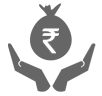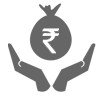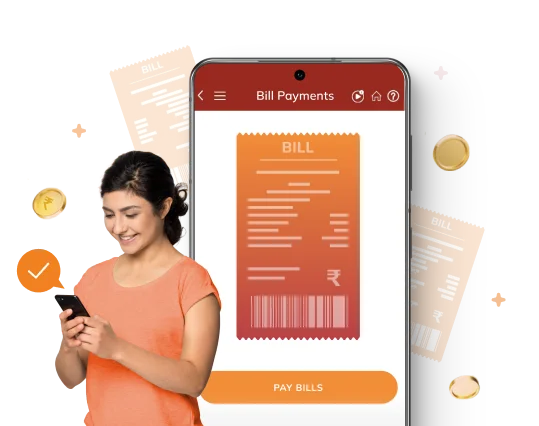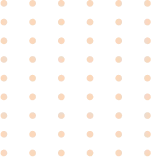Additional Benefits
Highly
secure
Get timely
reminders
Flexibility in amount
payment using Autopay
Latest
Plans

Streamline your bill payment process with ICICI Bank's digital channels
- Experience smarter, simpler way of paying bills online with ICICI Bank’s digital channels. ICICI Bank offers multiple digital channels for online bill payments such as iMobile Pay, Internet Banking, InstaBiz & Pockets. These channels are one-stop destinations with 21,000+ billers, to manage all your bill payments with ease. Payments can be made through multiple payment options i.e. Savings Account, Credit Cards, PayLater, etc
- Customers get added benefit of multiple and timely reminders to ensure that you never miss a due date. On paying via ICICI Bank Digital Channels, bills will get auto-registered for proactive fetch next month onwards. Customer can also use functionality of Auto Pay with a limit amount. For early pay billers, customers can also set Auto Pay on Early Pay Date to get discount every month.
Bill Payment Videos