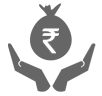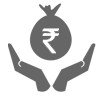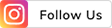THE
ORANGE
HUB
Troubleshooting Guide: What to do when your FASTag Isn't scanning at Toll Plazas
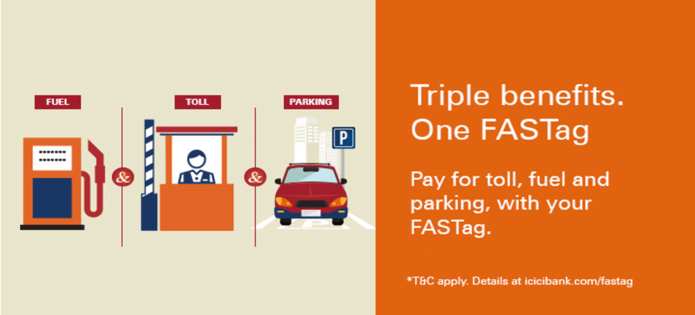
Do you want to go on a family road trip in your car but avoid the queues and waiting times at toll plazas? Don’t worry; FASTag is here to let you zoom past the toll booth without stopping for any cash payments. Affix FASTag (sticker) on your car's windscreen and the toll charge will automatically get deducted from your wallet with the help of an RFID scanner. However, sometimes, you may find your FASTag not working at the toll booth. In the following sections, we will discuss the possible reasons for this situation and how to troubleshoot it.
How does FASTag work?
How FASTag Works- FASTag is a magnetic sticker linked to a prepaid wallet. Whenever you cross a toll booth with a FASTag on your windscreen, an RFID scanner at the toll plaza scans this sticker and deducts the toll charge from the available balance. As a result, you don’t need to stop at the toll booth or pay the toll charge in cash.
What is a FASTag scanner?
A FASTag scanner is present at toll gates to make quick cashless payments at toll booths. The scanner deploys Radio Frequency Identification (RFID) technology to read information from a FASTag sticker affixed to your car's windshield. This information includes your linked wallet or account details and unique FASTag ID.
The scanner uses radio waves to communicate with your FASTag as your car passes through a toll plaza. That means you don't need to stop your vehicle or wait in a queue to pay the toll tax in cash. You can simply cross the toll plaza as the RFID scanner reads the FASTag and automatically deducts the payment. However, ensure your tag is connected to an account or wallet to make successful payments.
How does a FASTag scanner work?
To enjoy hassle-free toll payments, buy FASTag from an authorised issuer and link it to your bank account or prepaid wallet. If you already have FASTag on your windscreen, ensure it has sufficient balance before starting the trip. When your car crosses a toll plaza, the scanner automatically deducts the toll amount from your linked wallet or account. A FASTag scanner is extremely efficient and accurately handles many vehicles daily.
Here is a stepwise process of how it works:
● Your vehicle enters the scanner’s range
● The scanner signals the RFID chip on your windscreen to get active
● The sticker transmits the data stored in it
● The scanner receives this information and processes the toll transaction
● The amount gets deducted from your account or wallet
● The toll barrier opens once the payment is complete and you can pass through it
● Finally, you will receive a digital receipt at your registered mobile number or e-mail address.
The entire process takes just a few seconds to complete, ensuring a smooth traffic flow at toll booths.
Reasons why FASTag might not be getting scanned at a Toll Plaza
Sometimes, when you approach a toll plaza, you may find that the FASTag is not working properly. There can be various reasons for a FASTag not getting scanned. These include the following:
● Damaged FASTag: The scanner may not read the tag if it has any physical damage. In that case, you must bear the penalty and pay double the regular toll charge in cash. Therefore, always check your FASTag's physical condition before starting the trip and approach your issuer for a replacement
● Expired FASTag: A FASTag has a validity of five years. If you find your FASTag not working, chances are that it has expired. Check your FASTag statement to know its validity and renew it before the trip to pass through the toll plaza seamlessly
● Insufficient Balance: FASTag is linked to your bank account or prepaid wallet. However, it may fail to scan if it has insufficient balance to pay the applicable toll charge. Therefore, it is imperative to check your toll balance and ensure that a FASTag recharge is done before entering a toll plaza. You may also set a standing instruction to automatically recharge the FASTag with a certain amount whenever its balance goes below a specific limit
● Infrastructural Error at the Toll Booth: If the scanner at the toll booth has some error, it is not your fault. According to the Government’s instructions, if your FASTag is not getting scanned due to an infrastructure error at the toll booth, you may cross the toll plaza without paying any charge
● Blacklisted by a Law Enforcement Agency: FASTag is linked with the vehicle registration number. If it is a recognised stolen vehicle or the vehicle owner is involved in a criminal charge, the scanner will not allow it to cross the toll plaza
● FASTag Not Affixed at the Right Place: You must affix the FASTag at the right place on your windscreen to let the scanner scan it successfully. Here is how and where to stick the FASTag:
Choose the perfect location for FASTag installation
● Ensure that the place you choose to affix the FASTag does not block your view ahead
● Before sticking the FASTag, ensure your windshield is clean and free from dirt, dust or debris
● When pasting the FASTag, ensure that the FASTag logo and barcode face outwards
● Ensure that no other elements are around the FASTag to provide greater visibility to the scanner
● The best places to affix a FASTag are the windshield's upper central area or upper corners
Tips to ensure that the FASTag works properly
Here are a few tips to ensure that the FASTag is working properly:
● Before affixing the sticker, ensure that your windshield is clean
● Do not touch the sticker’s adhesive side to ensure proper placement
● Place the sticker in the right spot to give maximum visibility to the scanner
● Once placed, do not disturb its placement
● Regularly check your FASTag for any signs of wear and tear
● Before starting the trip, ensure that it has sufficient balance to pay the toll charge. You may set a standing instruction for automatic recharge.
FASTag is a digital toll payment system active across India on state and national highways. It uses RFID technology to collect toll tax from the linked account or wallet automatically. However, if you find FASTag not working at a toll plaza, identify the issue and troubleshoot accordingly.
Scroll to top