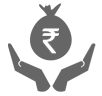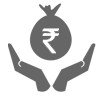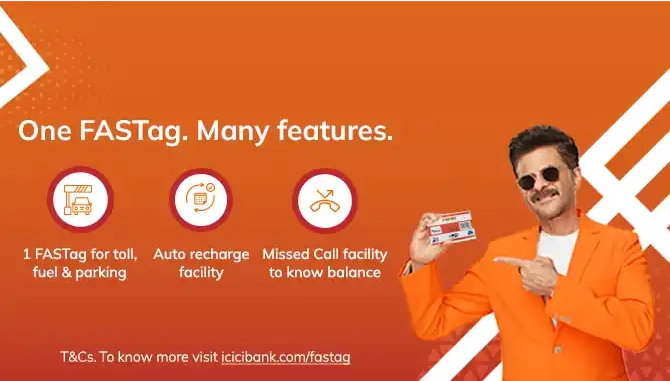FASTag is an electronic toll collection system that enables users to pay tolls while travelling without stopping and paying in cash. Recharging your FASTag Account is essential to ensure a seamless toll payment experience.
For the first-of-its-kind, you can now set Standing Instruction (SI) from Retail Internet Banking(RIB)/iMobile Pay app and simply forget the hassles of recharging your ICICI Bank FASTag every time. With this facility, your FASTag account gets automatically recharged when the amount goes below the threshold limit

Auto Recharge FASTag with iMobile Pay
To set Auto Recharge through iMobile Pay app, follow the below simple steps:
- Log in to iMobile Pay app
- Select 'ICICI FASTag' icon from the dashboard
- Switch on 'Auto Recharge' for your linked vehicle
- To set the 'Auto Recharge' for a vehicle enter:
- Vehicle Number
- 'If, my FASTag balance drops below': Minimum amount of 100
- Then Recharge my FASTag with': Maximum amount of 10,000
- 'Savings Account Number'
- Confirm
All About FASTag Recharge
Recharge FASTag Using IMPS/RTGS/NEFT


Log in to Internet Banking (ICICI Bank/Non-ICICI Bank)
Select 'Payments & Transfer' ➔ 'Fund Transfer' ➔ 'Add New Payees'
To 'Add new Payee' enter the below details for:
BENEFICIARY TYPE: NEFT/IMPS/RTGS
BENEFICIARY ACCOUNT NUMBER: ETOLXXXXXXXX
IFSC CODE: ICIC0000104
BENEFICIARY ACCOUNT NAME: ETCPOOL
Log in to the mobile app/Internet Banking website of your bank
Select 'Payments & Transfer' ➔ 'Fund Transfer' ➔ ' Other Bank Account'
Enter the below details for:
BENEFICIARY TYPE: NEFT/IMPS/RTGS
BENEFICIARY ACCOUNT NUMBER: ETOLXXXXXXXX
IFSC CODE: ICIC0000104
BENEFICIARY ACCOUNT NAME: ETCPOOL
NOTE:
where XXXXXXXX is a 8 digit FASTag customer ID
Any payment initiated with other mode apart from NEFT/IMPS/RTGS will be rejected.
Same client code (ETOL) will be used from CUG, ONE WALLET as well as MPOS customers.
No space between client code (ETOL) and customer id (XXXXXXXX) while entering Beneficiary account number.
As said code is enabled based on API Based it will help to reduce the overall TAT for processing of the transactions.
Recharge FASTag using UPI


Steps to recharge FASTag using UPI*:
- Login to FASTag customer portal. Click Here to login or
Login to Unified Payments Interface(UPI) supported apps like iMobile/Pockets - Select 'UPI'
- For recharge to be initiated in:
- 'Tag' enter VPA- netc.<Vehicle Number>@icici
Please ensure to mention correct updated Vehicle Number. Click Here to update Vehicle Number - CUG Wallet* enter VPA- netc.IB<8 digit Customer ID>@icici
Please ensure to mention correct 8 digit Customer ID. To know customer ID, please call @Toll Free Number 1800 2100 104 - Enter 'Amount' and click 'Proceed'
- Amount will be successfully recharged
- 'Tag' enter VPA- netc.<Vehicle Number>@icici
*You can transfer amount from 'CUG Wallet' to 'Tag'.
Automatic transfer:
- Select 'Payments' from top menu ➔ 'CUG Master Accounts'
- To set a percentile select 'Proportioning'. Enter details and activate
For e.g. if your CUG Wallet has ₹1000 and proportionate is set for 50% then 500 will be transferred to 'Tag' - To set minimum and maximum amount under 'Tag' select 'Auto Recharge'. Enter details and activate
For e.g. if the minimum amount in 'Tag' balance is set as ₹100 and maximum amount in ‘Tag’ balance is set as ₹500, then the system will transfer funds from CUG wallet if 'Tag' balance goes below ₹100.
Manual transfer:
- Select 'Payments' from top menu ➔ 'CUG Balance Transfer'
- Select 'Tag' account and Recharge Amount to manually transfer amount from 'CUG Wallet' to 'Tag'
Click Here To know the steps in Hindi
Set Standing Instructions by logging into FASTag Customer Portal


Steps to set Standing Instructions (SI):
- Log in to FASTag customer portal. Click Here to login.
- From the top menu, select ‘Payments’ ➔ ’Standing Instructions’
- From the drop-down, if ‘Payment Mode’ is selected as:
- Retail Internet Banking (RIB):#
- Enter the ‘Threshold Amount’, ‘Top-up Amount’, ‘Start Date’ and select the ‘Submit’ button
- You will be re-directed to the Internet Banking login page wherein, enter your credentials and select the ‘Login’ button
- Enter details in the ‘Payment Details’ page and select the ‘Pay’ button
- Authorise the transaction by entering the ‘OTP’, which will be received on your registered mobile number and grid details, as available on your Debit Card
- Select the ‘Submit’ button
- You will receive a confirmation that the SI has been enabled successfully.
- Corporate Internet Banking (CIB):#
- Enter your ‘CIB User ID’, ‘CIB Account No.’, ‘Threshold Amount’, ‘Top-up Amount’, ‘Start Date’ and select the ‘Submit’ button
- Your user details will be saved successfully and request will be sent to the approver, as per the standard approval process, defined for the mentioned Current Account
- Approver should login to the CIB portal
- On the Homepage, select ‘Pending on me’ ➔ ‘Connected Banking approval’. Select the checkbox and click on the ‘Approve’ button
- Once the request is approved, SI status will be enabled
- Basis ‘Start Date’, transactions will be triggered automatically.
#For e.g. in your SI, if you enter the ‘Threshold Amount’ as INR 500, ‘Top-up Amount’ as INR 1,000 and ‘Start Date’ as Feb 15, 2021, then starting Feb 15, 2021, your SI will be set. As soon as your account goes below INR 500 threshold, it will get automatically topped up with INR 1,000.
Transactions through your tag is only possible when the amount is transferred from ‘CUG Wallet’ to ‘Tag’.
Two ways to transfer from ‘CUG Wallet’ to ‘Tag’:
Automatic transfer:
- Click Here to log in to the customer portal
- Select 'Payments' from the top menu ➔ Select 'CUG Master Accounts'
- To set a percentile select 'Proportioning'. Enter the details and activate. For e.g. if your CUG Wallet has INR 1,000 and proportionate is set for 50% then, INR 500 will be transferred to 'Tag'.
- To set minimum and maximum amount under 'Tag', select 'Auto Recharge'. Enter the details and activate. For e.g. if the minimum amount in 'Tag' balance is set as INR 100 and maximum amount in ‘Tag’ balance is set as INR 500, then the system will transfer funds from the CUG wallet, if 'Tag' balance goes below INR 100.
Manual transfer:
- Click Here to log in to the customer portal
- Select 'Payments' from the top menu ➔ Select 'CUG Balance Transfer'
- Select 'Tag' Account and recharge the amount to manually transfer the amount from 'CUG Wallet' to 'Tag'.
Click Here To Login to the customer portal
For any queries, please reach out on our Toll-Free number 1800-2100-104.
T&C apply.
Related Videos