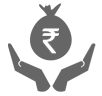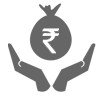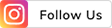THE
ORANGE
HUB
How to Manage Billers using iMobile Pay App

ICICI Bank’s iMobile Pay app is a powerful banking tool that can be used for pretty much all of your banking needs. Every month we need to make regular payments to certain billers for services like electricity, gas, mobile phone, broadband internet, satellite TV etc. These payments can easily be done all under one roof using this iMobile Pay app.
You can easily manage all your billers from within the iMobile Pay app. If you no longer need to pay a biller, you can go ahead and delete the biller using just the iMobile Pay app. Additionally, you can also modify the biller’s details and the way the amount is paid.
Let us look at how you can manage billers on the iMobile Pay app.
How to Modify or Edit Billers on the iMobile Pay App
To modify a particular biller in your iMobile Pay app, go through the following steps:
Step 1: Launch the iMobile Pay app on your smartphone and login using your mPIN.
Step 2: On your Dashboard, tap on ‘Bill Pay’.
Step 3: Select ‘My Bills’ on the next page.
Step 4: On the ensuing page, scroll down and tap on ‘Manage Billers’.
Step 5: The next page will show you the biller types like Credit Card Billers, Payment Billers etc. Choose the appropriate biller type and select the biller that you wish to modify.
Step 6: Click on ‘Modify Biller’ at the bottom of the screen.
Step 7: On the next page, you’ll see all the biller details like biller name, amount, auto debit feature, nickname etc. You can modify the auto-debit feature to full amount and limit amount and also toggle auto-debit to on or off. Additionally, you may also choose the account from which you want to pay the biller and change their nickname. Once you’ve modified the details, click on ‘Save Details’ and your new information regarding the biller will be saved.
How to Delete Biller on the iMobile Pay App
If you no longer need a biller in your biller list since you’ve stopped payment or stopped taking their services, you can delete them by going through the following steps:
Step 1: Launch the ICICI iMobile Pay app on your smartphone and login.
Step 2: On the dashboard, tap on ‘Bill Pay’.
Step 3: Choose the ‘My Bills’ tab on the next page.
Step 4: On the next page, scroll down and tap on ‘Manage Billers’.
Step 5: Select the biller type from the available options and choose the biller you wish to delete.
Step 6: Scroll down and tap on the ‘Delete Biller’ button. You’ll be prompted to confirm the deletion of the biller. Click ‘Ok’ and your biller will be deleted and no longer be displayed in the biller list.
Thus, you can modify billers entirely on your iMobile Pay app. Sometimes you may need to change certain settings like account, nickname or turn the auto pay feature on and off for certain billers. Now you can do all these things on your iMobile Pay app.
Scroll to top