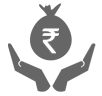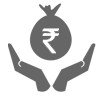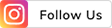THE
ORANGE
HUB
How To Respond To A Request For Money On iMobile Pay

With ICICI Bank’s iMobile Pay app, you can now perform more than 90% percent of all your banking and non-banking tasks on your smartphone. Where previously you either had to visit the bank branch physically or log in to internet banking on a computer for your banking needs, now all that is unnecessary since you can do almost anything on the iMobile Pay app from ICICI Bank.
One of the most useful features of the iMobile Pay app is the ability to send and receive money using the Unified Payments Interface or UPI. The digitization of payments has transformed how we make our payments, and with the iMobile Pay app you can do it all under one roof.
The iMobile Pay app allows you to send money to anyone in your contacts using UPI, using their phone number, or by scanning a QR code. A recipient may also request payment via their own iMobile Pay app. You can also use the same interface to receive money via UPI.
Let us look at the steps involved in responding to a request for money on the iMobile Pay app.
Responding to Payment Request on iMobile Pay App
Many times a recipient may put in a request for money from you for services provided or simply if they’re expecting payment. They can do so via the BHIM UPI page on their iMobile PAy app. Once they put in a request to your UPI ID or phone number, you will receive an SMS from ICICI Bank notifying you that a certain recipient has requested money on your iMobile Pay app. You can proceed with the payment using the following steps:
Step 1: Open the iMobile Pay app on your smartphone and login using your 4-digit mPIN.
Step 2: On your Dashboard, tap on the option that says ‘BHIM UPI’. You’ll be taken to the main BHIM UPI Payments page. Here you have many features that allow you to send money via contact number, send money via UPI ID, receive money, and check pending requests.
Step 3: To see the payment request that you received by SMS, click on ‘Pending Requests’ on the BHIM UPI page. In the ‘Pending with me’ tab, you can see the request details like payee and amount. Click on ‘Proceed’ to start the payment.
Step 4: You’ll be taken to the BHIM UPI portal next. Here you have to enter your UPI PIN to authenticate the payment. Once you enter the PIN, your payment will be processed and debited from your linked account.
That’s it! You just successfully responded to a payment request using your iMobile Pay app. Similarly, you can also use the same page to make a payment request yourself by clicking on ‘Collect’ and entering your payment request details like amount, sender’s UPI ID etc.
In this way, you can use the all-powerful BHIM UPI interface on ICICI Bank’s iMobile Pay app to make all your UPI transactions.
ScrollToTop